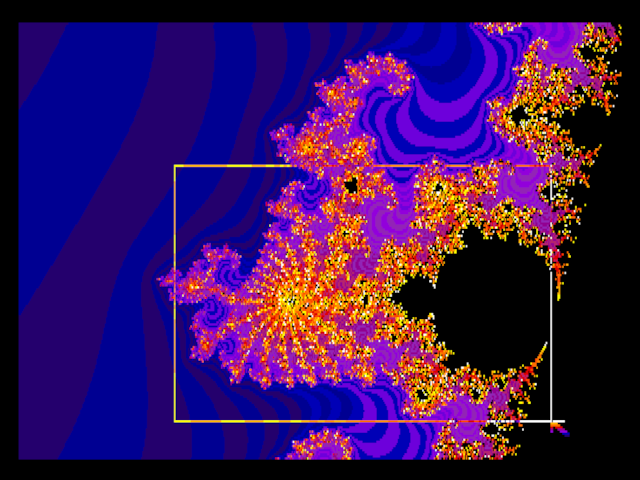In earlier MAME releases, the mouse was assumed to be connected, and the host mouse was mapped to that mouse. In Windows this meant that once you ran the Geneve emulation, your Windows mouse pointer was gone until you stopped MAME again. This is particular nasty when you just did not plan to use the mouse.
In order to avoid this, the mouse must be explicitly attached to the colorbus of the Geneve since release 0.213. If you don't use this, there is no mouse in the Geneve emulation, but you keep the mouse for the Windows desktop.
In Linux the mouse capture is not done automatically, so as said above, use the -mouse switch in the command line.
mame geneve -colorbus busmouse [-mouse]
When the -mouse switch is used, you will lose the pointer on your PC desktop, which also means you cannot use the mouse to close the emulation window. To leave the emulation, use the Esc key in partial keyboard mode (press ScrlLock, then Esc).
Examples for mouse usage
These two screenshots of the Fractals program demonstrate how the mouse is used in Geneve programs.
Text mode
The small yellow box is a text cursor that moves over the screen when the mouse is moved. In this screen, a dialog for selecting a file is presented. The left mouse button allows the user to select a file or a file format. Note that the mouse can only sit on one of 80x25 screen positions; this means that the host mouse movement must be scaled down. This is done inside the Fractals program; for instance, 8 pulses in one direction means to move the text cursor by one row or column.
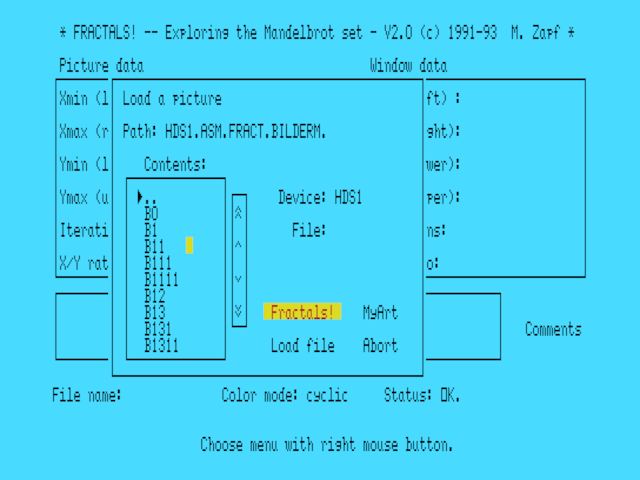
Graphics mode
The arrow-shaped pointer can be moved with the mouse in order to define the drawing area. In this case, the mouse movement is directly used to move the pointer on the screen, where we have a resolution of 512x212 pixels. By clicking and holding the left button, the rectangle bounds can be defined when moving the mouse. Once the mouse button is released, the dimensions are passed to the drawing routine.